Modern Witch Tip - Warding Digital Photos
Hello all! Whilst messing around on my mobile device, I discovered a way to metaphysically protect your digital photos, with sigils, when posting online! I am going to share this with you with some visual aids. This will be a long post so you may need to take notes and have a few breaks.
DISCLAIMER: This guide is based on the app that I use on my android device.
This is the app that I use, you may have to use a different app but the principal still applies as long as you can layer photos and change opacity! For those of you who don't feel confident with technology, ask a technology knowledgeable person to lend a hand!
Step 1: Select your photo Go to the bottom right corner and tap on the circled bit. This will take you to the photos stored on your phone. Select desired photo
Step 2: More photo selecting Once you've selected your initial image, go to the symbol above the arrow and tap on it, then tap on add picture. Now, for this bit to work, you will need to have a separate picture of a sigil also stored on your device to select
Step 3: The fiddly bitOnce you have selected your sigil, your screen will look like this. You can adjust size here. This is a protection sigil (unfinished). Once you've adjusted the size, tap the thing under the arrow
Step 5: Adjusting Adjust the opacity until you can barely see the sigil photo, arrange according to preference
Step 7: Save and post
Tap the save button, which will take you back to the main part of the appThe photo you've just edited will be at the top, tap on it again then press the dots above the arrow, then click export and then JPEG
By clicking JPEG, it saves the photo to your phone so you can upload it. Don't forget that sigils need to be activated so they can work!
Now, there is another, more simpler way to do this, and that is by using emojis! You can enchant emojis and use them for digital spell work, for example, this emoji 🤐 can be used to protect against gossip once enchanted so to do. To use enchanted emojis, repeat Step 1 then, click the T, which will take you to the text box, then select your enchanted emoji
Once emoji has been selected, change opacity until the emoji is barley visible, then place in desired part of the picture
I hope you've enjoyed this post! It is very long winded and hopefully I've explained it well enough. As we advance in the digital age, so must the Craft, the internet can be a dangerous place as it is but at least this way, you can can help defend yourself from some things!
If you have any questions, please leave a comment!
Blessings,
C )0(

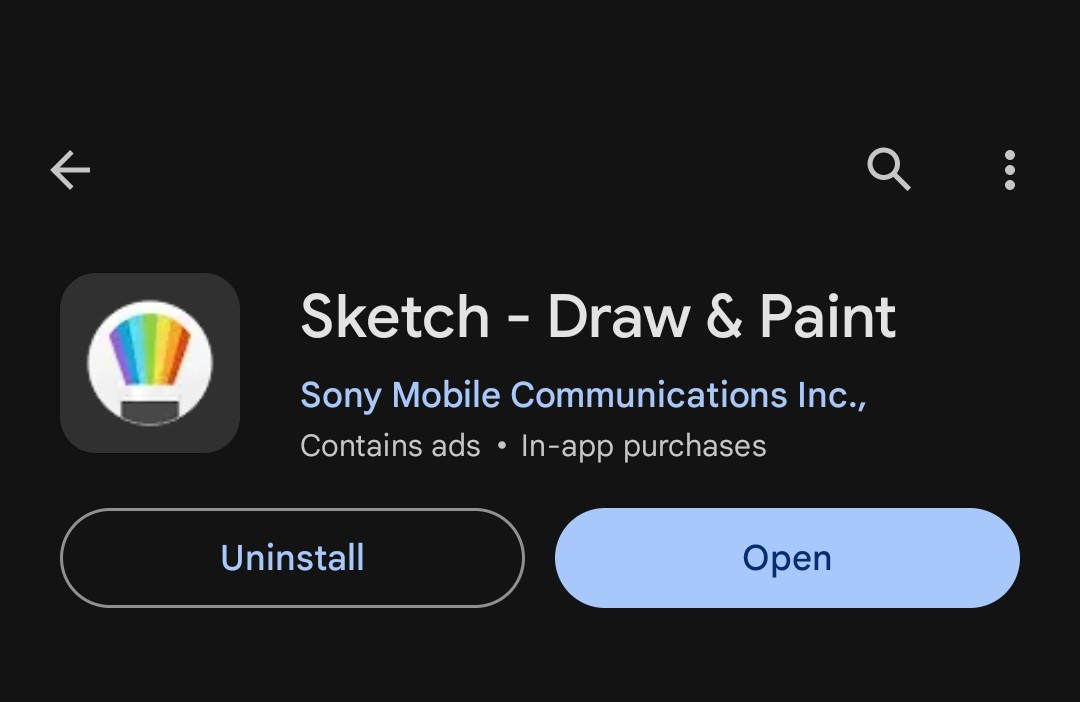
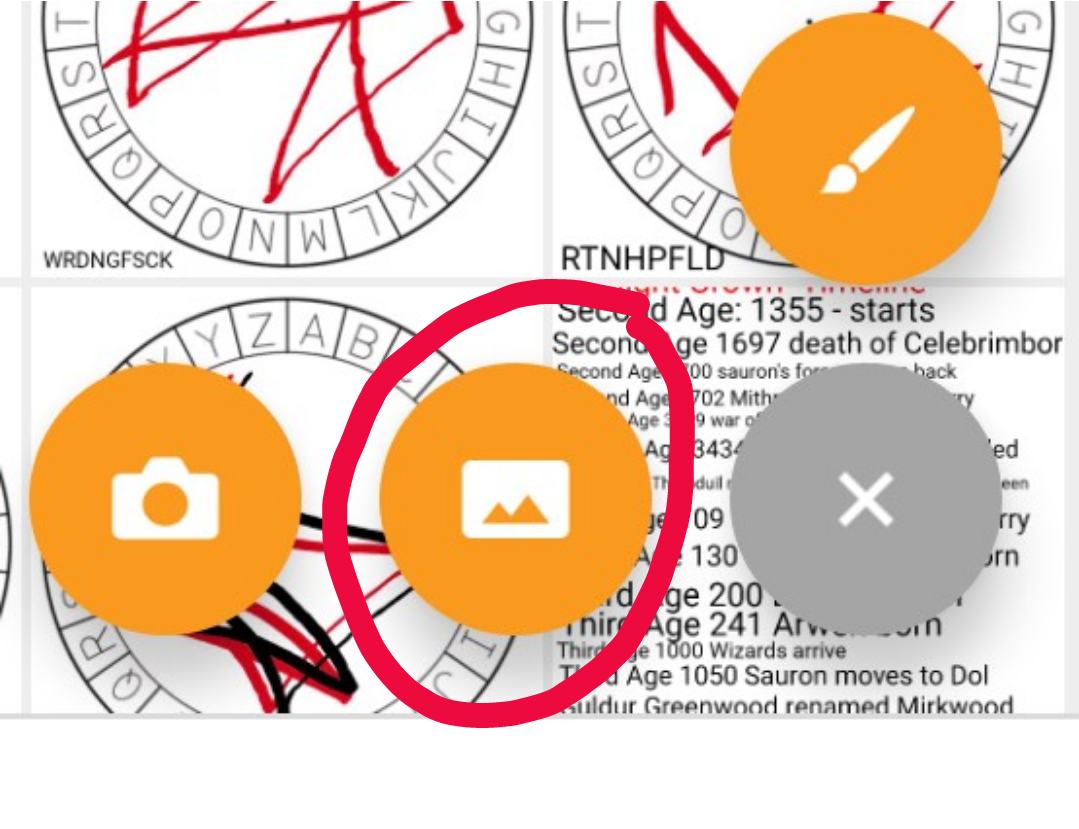



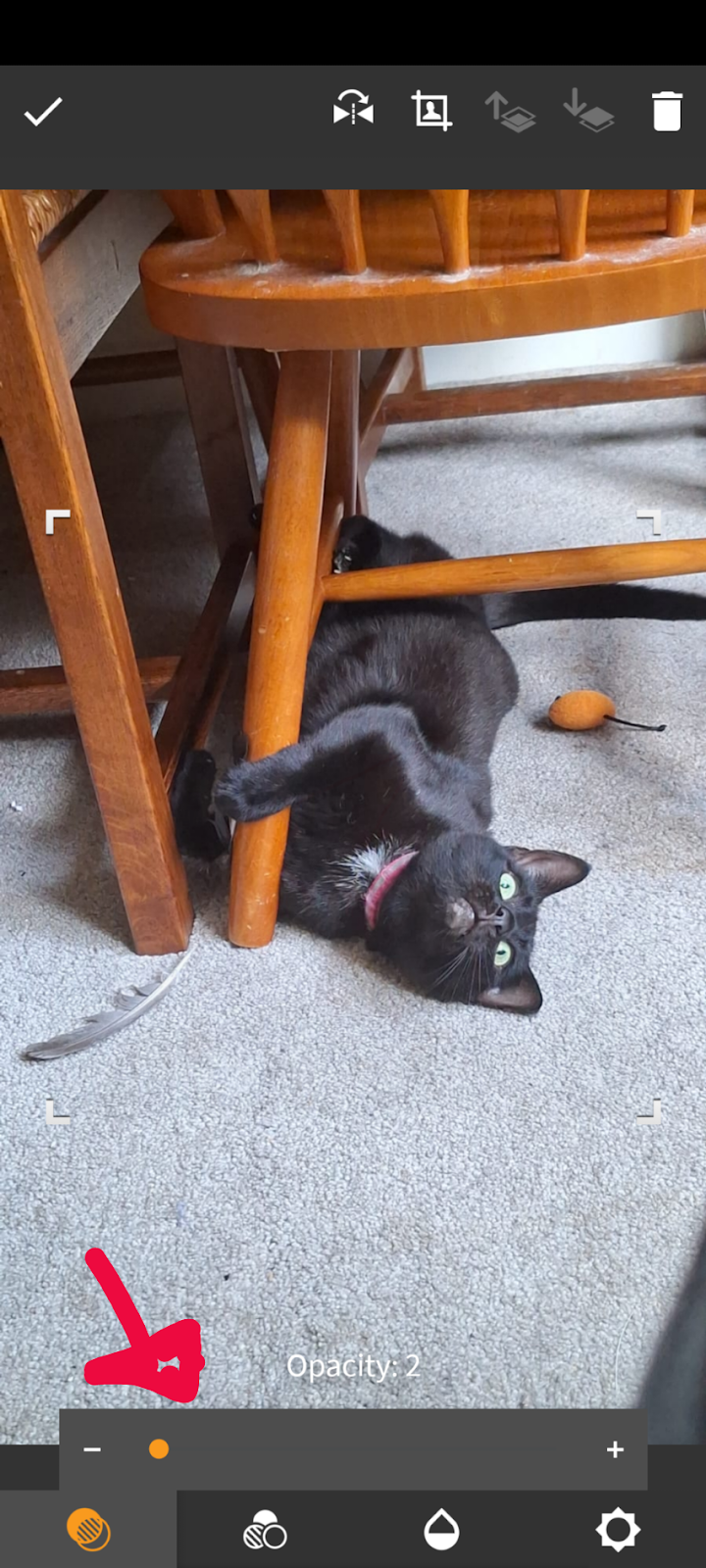


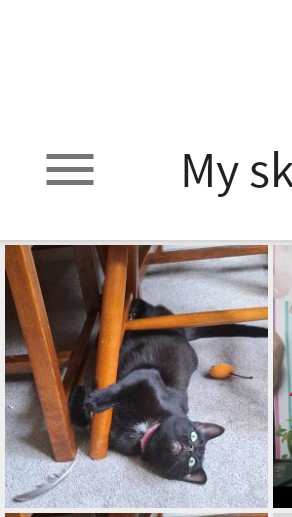



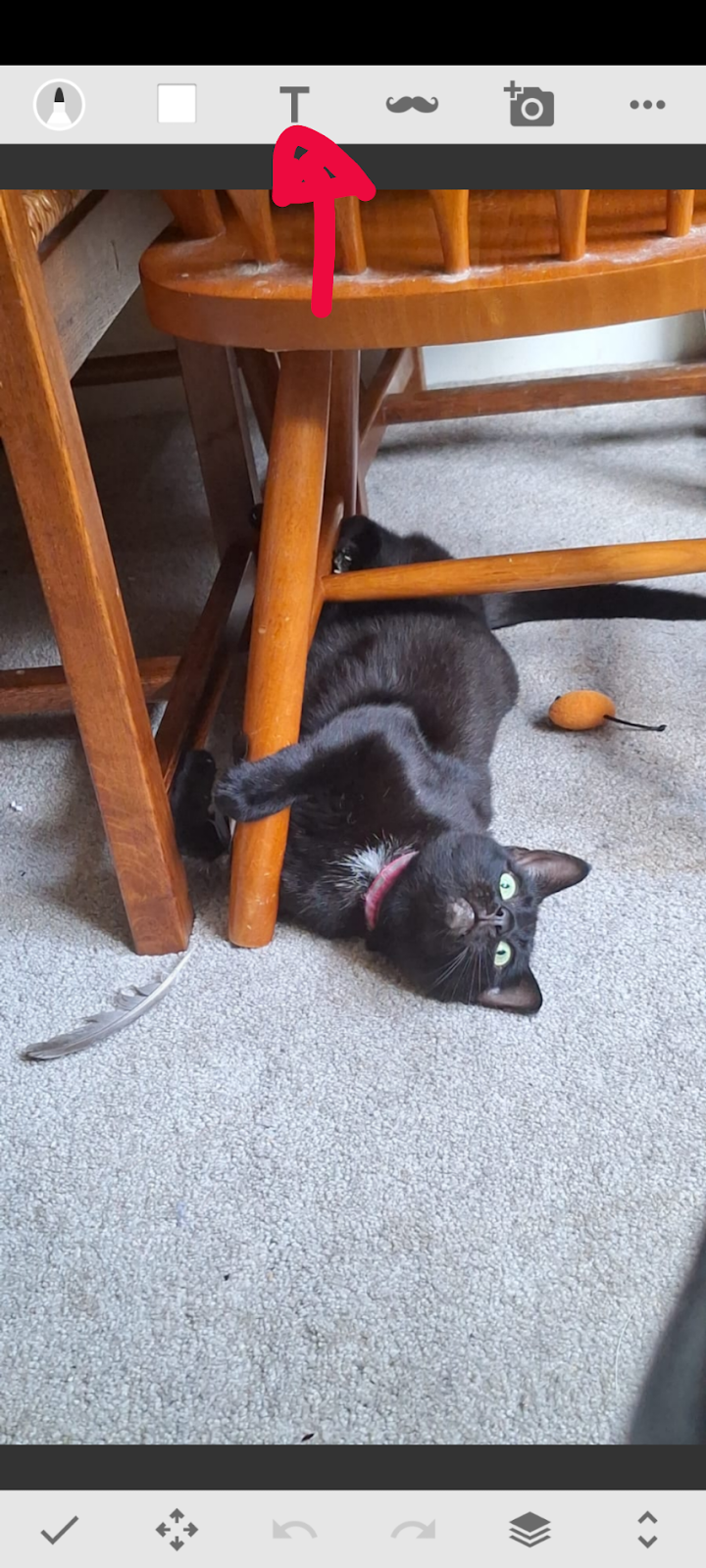
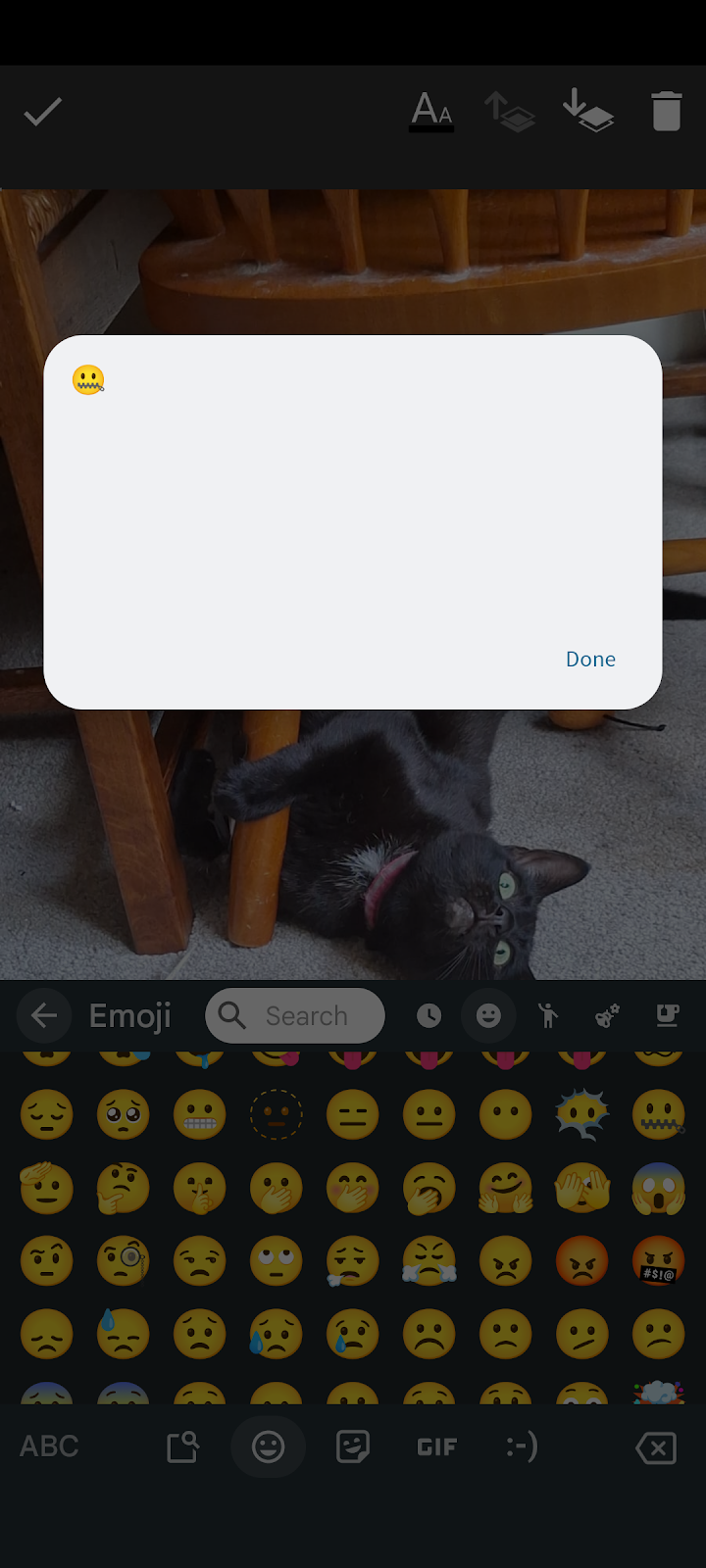




Comments
Post a Comment